Creating XSL Sub Template and Include it in RTF
In this article we shall see
- How to create XSL sub template
- How to import XSL sub template in RTF template.
- How to invoke template in XSL file, from RTF template
PREREQUISITE STEPS
Prerequisite steps include following
1.
Creating Concurrent Program Executable
2.
Creating Concurrent Program Definition
3.
Creating Data Definition.
Above steps will make sure that we have all required components which can
give sample XML data for testing.
STEP1 – CREATING XSL-FO SUB TEMPLATE
Navigate to “XML Publisher” responsibility -> Templates
tab and create template with details as shown below:-
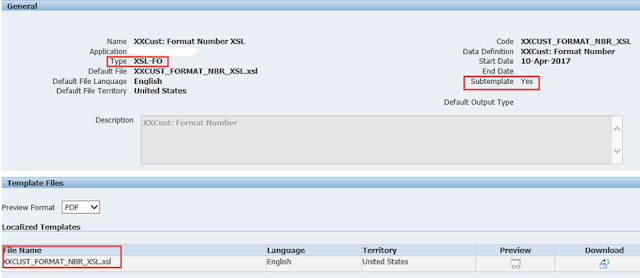
Contents of file which is attached to this template is shown
below:-
<?xml version="1.0" encoding="UTF-8"?>
<xsl:stylesheet version="1.0"
xmlns:xsl="http://www.w3.org/1999/XSL/Transform">
<xsl:decimal-format
name="euro" decimal-separator=","
grouping-separator="."/>
<xsl:template
name="formatnumber">
<xsl:param
name="NUMBERTOFORMAT"/>
<xsl:value-of
select="format-number($NUMBERTOFORMAT, '###.##.###,00',
'euro')"/>
</xsl:template>
</xsl:stylesheet>
|
Above code formats given number into European format(in
which group separator is dot and decimal separator is comma)
STEP2 – CREATING MAIN
TEMPLATE(RTF TEMPLATE)
Navigate to “XML Publisher” responsibility -> Templates
tab and create template with details as shown below:-
Contents of the RTF file is shown below, which contains “Import”
statement for importing “XXCUST_FORMAT_NBR_XSL” template created in Step 1.
Snapshot of RTF file is shown below:-
<?import:xdo://XXXX.XXCUST_FORMAT_NBR_XSL.en.US/?>
|
XXXX must be replaced with Application name of XSL-FO
template.
Import statement for running the BI publisher output from
RTF using “Preview” option(in MS Word), will be as below:-
<?import:file:///E:/Vani/xsl/XXCUST_FORMAT_NBR_XSL.xsl?>
|
XXCUST_FORMAT_NBR_XSL.xsl file resides in E:\Vani\XSL
location
Template is invoked using below syntax
<xsl:call-template name=”formatnumber”>
<xsl:with-param
name="NUMBERTOFORMAT" select="BEGIN_BAL"/>
</xsl:call-template>
|
Report output and sample XML are shown below :-
<?xml version="1.0" encoding="UTF-8"?>
<!-- Generated by Oracle Reports version 10.1.2.3.0 -->
<XXCUST_FORMAT_NBR>
<LIST_G_COMPANY>
<G_COMPANY>
<BEGIN_BAL>5000000</BEGIN_BAL>
<END_BAL>123242342.43</END_BAL>
</G_COMPANY>
<G_COMPANY>
<BEGIN_BAL>56778.43</BEGIN_BAL>
<END_BAL>2323223</END_BAL>
</G_COMPANY>
<G_COMPANY>
<BEGIN_BAL>788778.45</BEGIN_BAL>
<END_BAL>1111</END_BAL>
</G_COMPANY>
</LIST_G_COMPANY>
</XXCUST_FORMAT_NBR>
|



No comments:
Post a Comment